|
|
|
• Home • Rescue Me • Products • Services • IS Confidential Blog • Support • About Us • Press/Media • |
|
|
|
• Home • Rescue Me • Products • Services • IS Confidential Blog • Support • About Us • Press/Media • |
 |
How toArchive Emails to my local hard disk
|
As messages gather in your in-box, your Outlook data file can grow to extremely large sizes. This eats up system resources and increases the time Outlook takes to load. If you don't want to delete messages, consider archiving them. One way to archive is to use the File | Archive command, fill in the options in the Archive dialog box, and choose OK.
Below is a guide to help you on your way.
Requirements:
MS Outlook
![]() ( not Outlook Express)
( not Outlook Express)
ample space on a computer disk to store your mail on.
Preparation:
Create a folder where you will like to store your archive files.
Hint: Open My Documents and within My Documents Make a new folder called EmailArchives
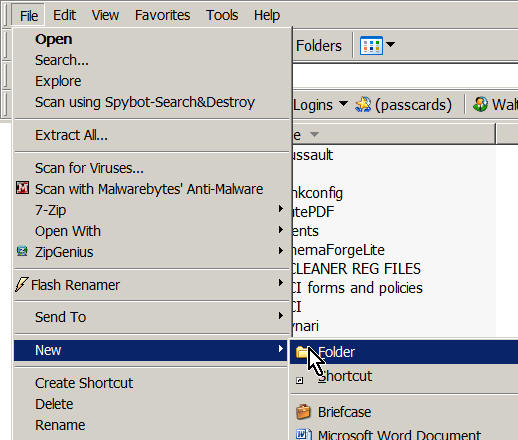
Now that you have created a place for your archives let us begin...
Notes:
To prevent an item from being archived either manually or automatically:
Right Click an open message or on a mail folder choose "Properties".
Select "Do not autoarchive this item"
Click OK
Open your outlook and decide what we want to archive. Lets start by archiving all email older than 2005 and store it as 2004.pst ( the .pst extension lets Outlook know that it is a Outlook email file)
Click on
File -> Archive
in the
subsequent box select the folder click on browse then my documents
then EmailArchives
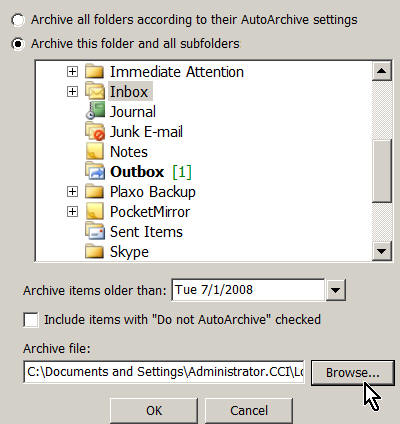 →
→
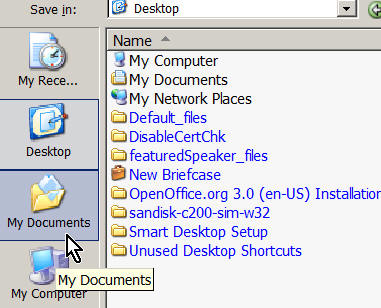 ↓
↓
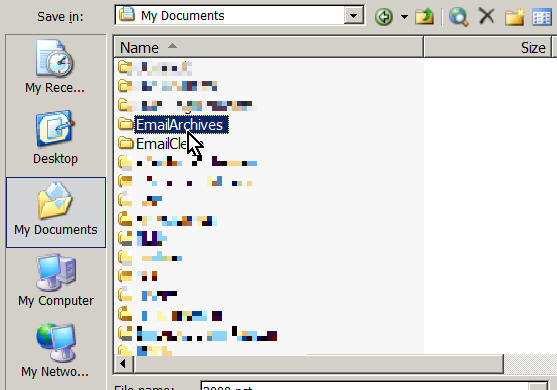 →
→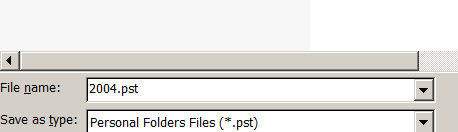
In the file name type 2004.pst or any name you wish ie:
myarchivefrom2004andolder.pst and then click OK
In the field
Archvie items older than: put 1/1/2005 to archive all of 2004
and older.
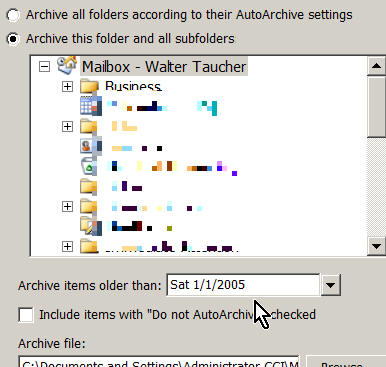
Click OK and Outlook will now start archiving emails.
On the left
side of outlook you will see that there is now a folder called Archive
Folders Unfortunately, Microsoft names all the folders
with the same name so that when you have several archives, they call will
look alike.
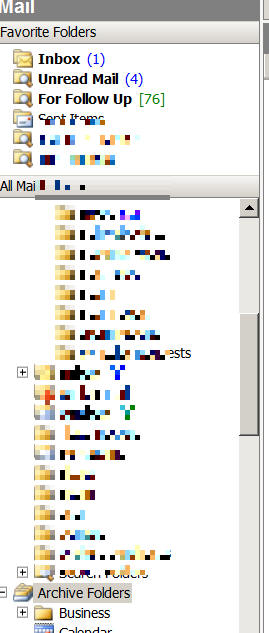
To fix this we will rename Archive Folders properties so that it will
show up as 2005 Archive in the Outlook list
Right click
on Archive Folders and select Properties -> Advanced and
rename Archive Folders to 2005 Archives
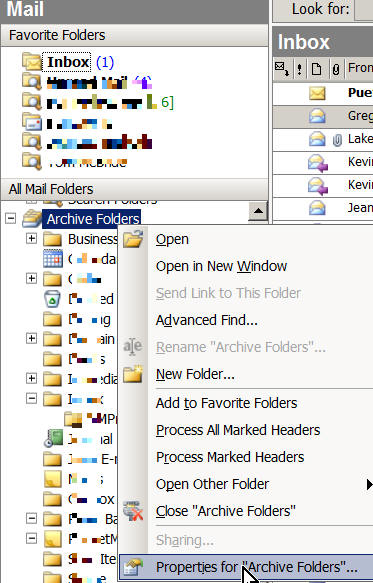 →
→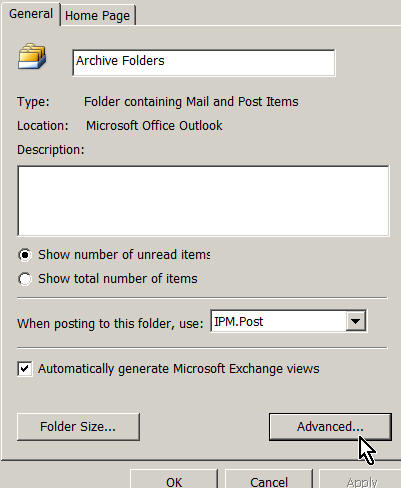 ↓
↓
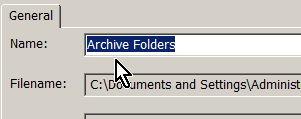 Rename to
→
Rename to
→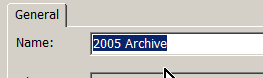
... and press OK to
get
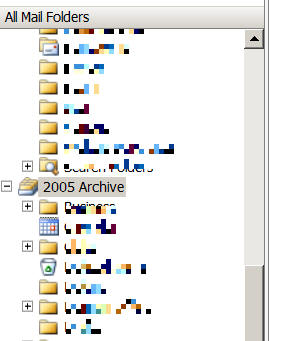
Success!!
now to close your Archive , right click on the archive in the list and
select close
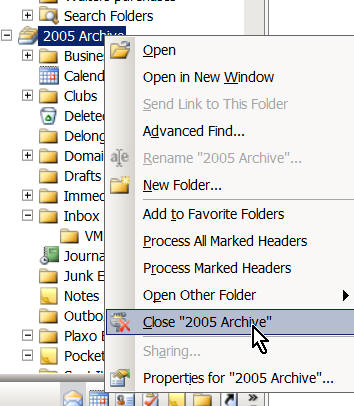
Now you can repeat for other years like archive all 2005 and older then all of 2006 and older . and well you get the idea.
But wait!! How do I get view my archives again?
simple... In outlook go to File, Open Outlook Data File
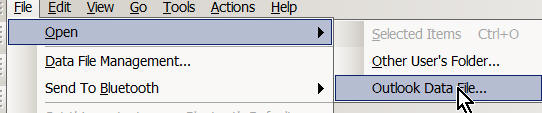 and select MY Documents and your
email directory ie EmailArchives
and select MY Documents and your
email directory ie EmailArchives 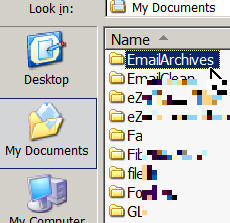 and then click on your archive.
and then click on your archive.
Try it again and you will get the hang of it and now you know how easy it is to keep your old email organized off the server!
IMPORTANT. KEEP A COPY OF YOUR ARCHIVES SAVED ON A BACKUP JUST IN CASE!!
|
• Home • Rescue Me • Products • Services • IS Confidential Blog • Support • About Us • Press/Media • |
| Send mail to
info@cci.net
with
questions or comments about this web site. Our Clients are Good Netizens who follow our Acceptable Use Policy Copyright © 2015 CCI.NET |
|
|
|
|